Launching the Game
When launching the game, you might experience some difficulties opening the application. This is usually because of your operating system's security preferences for independently authored applications (we're working on resolving this issue as soon as we can!). Fortunately, it's simple to bypass this security preference and launch the game, just follow the steps below:
Launching on Windows
After downloading from the link above, unzip the file into a directory of your choice. Navigate to the file "Supreme-Courtship-Demo-PC.exe" and launch. You may see a dialog like the following:
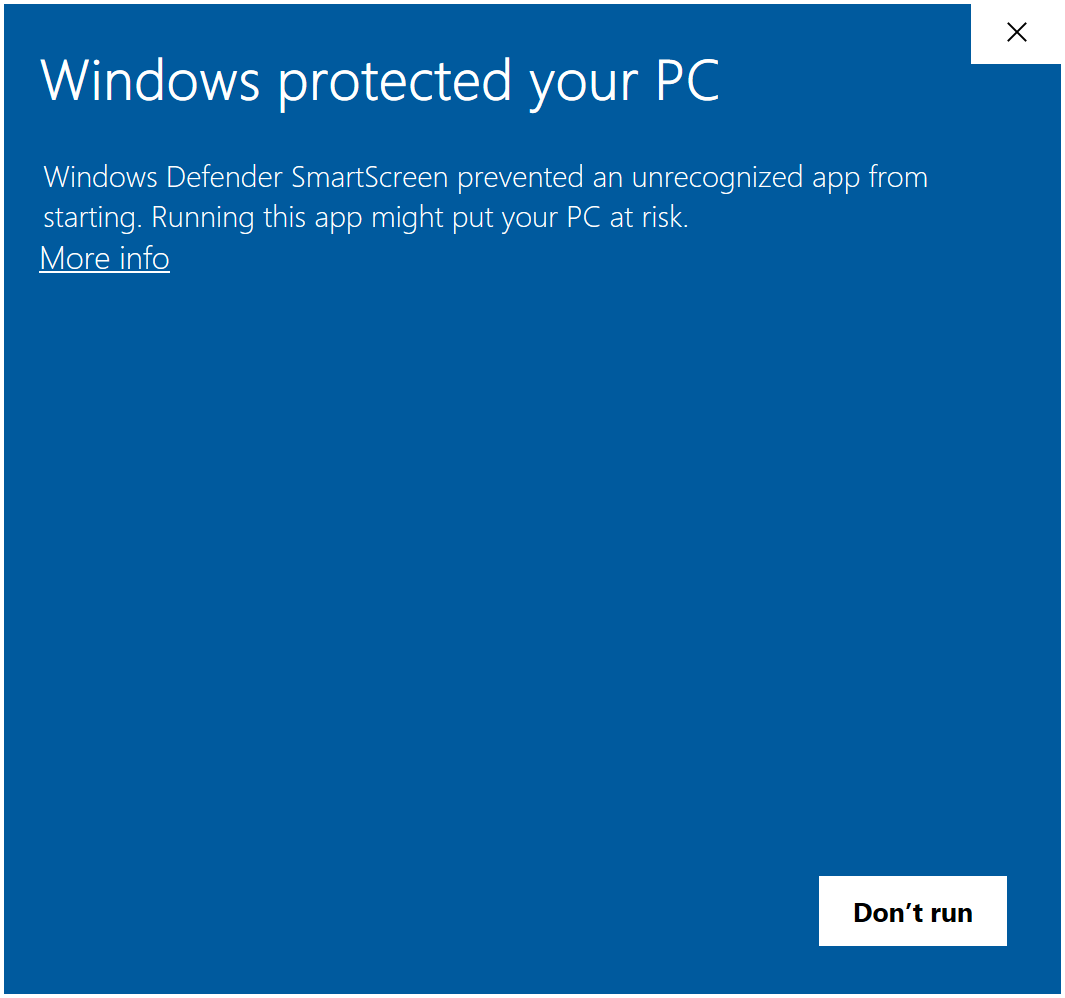
If you see this dialog, click on the "More Info" link to expand your options. You should now see a "Run anyway" button - click this to launch the game!
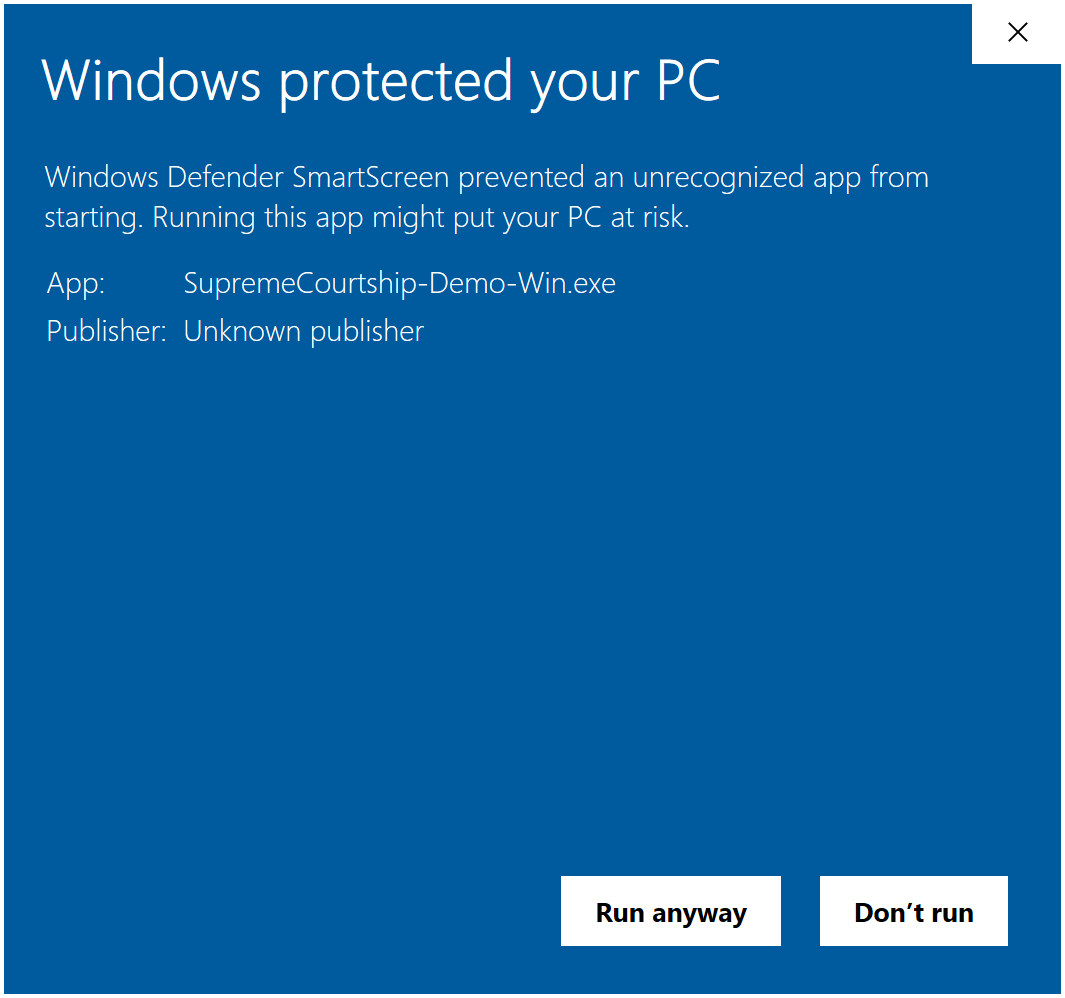
Launching on Mac
After downloading the link above, unzip the file and launch the resulting "Supreme-Courtship-Demo-Mac.app" file (if you don't see a ".app" extension, that's okay, you've still got the right one :) ). You may see a dialog like the following:
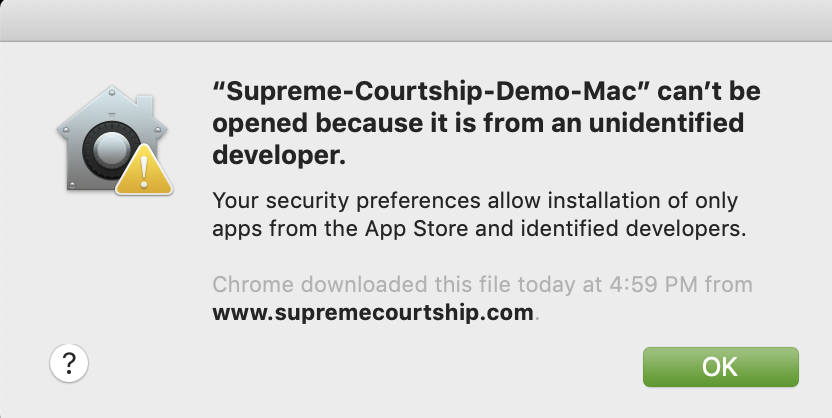
If you see this dialog, click "Okay" to dismiss. Then, right click on the same "Supreme-Courtship-Demo-Mac.app" file and click "Open" from the dropdown. You should now see a dialog like the following:
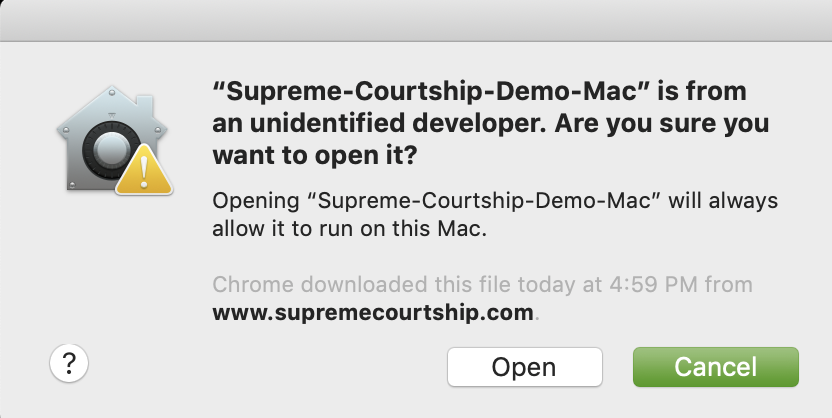
Click the "Open" button to launch the game!
Have more questions about running the Supreme Courtship demo? Send us a message at contact@supremecourtship.com.

